Writing Tools And Tips
For the last few months I haven’t written as many blog posts as I would like because I’ve been busy writing a book instead. I’ve never written a book before so there was a whole lot of things I needed to learn. Because writing a book is a new experience for me, I figured I would share with you some of the writing tools and tips I learned while they are still fresh in my mind. If you ever considered writing a book yourself, then perhaps these tools will be helpful. It is much easier to learn from someone else’s example then it is to discover these things for yourself the hard way.
Writing a book is sort of like writing a massive series of blog posts. With a blog post I can write about a variety of subjects if I want to, but with a book I have to stick to the just one thing. Sticking to one thing is hard for me since I have a short attention span. So I need all the help I can get to stay on track. Since I love using tools I began looking around for tools that would help me get my writing done. Here is what I found.
How to get started writing your first book.
I have been wanting to write a book for a long time about CNC router tables. One of the biggest difficulties getting started with a CNC routers was it took forever to find enough information to build one. When I got started in CNC (about fifteen years ago) it was a real problem gathering information. The Internet was still new, search engines we’re not as sophisticated and it was harder to find information. At that time most people posted static websites which showed products but not processes. Anyway, I thought I would spit out all the knowledge I accumulated into one book so that others wouldn’t have to take so long to find the information they need.
Rather than talk anymore about the book I’m writing, I’m going to tell you about the process of making a book and some of the writing tools and tips I used to make my life easier. I have written short blog posts and a few magazine articles but I’ve never tackled a book. How do you begin? That was the question I had hardest time with but the obvious answer is with a word processor. Just remember sometimes the obvious answer isn’t always the best answer.
Word processor
I started writing my book the way most people would; using a word processor. I used a word processor because I was already familiar with them. In my case, I used Microsoft Word. There’s nothing special about Microsoft word, it was just included in the office software that I owned. You could just as easily use free programs like OpenWord http://www.openoffice.org.
You can also use notepad which comes with Windows or any other program that will allow you to edit text.
After I had written for a while and my manuscript got to be quite large I realized I needed a better way to organize what I was writing. I tried a variety of tools to do this.
Mind Maps
The first program I tried was a mind map program called Xmind which is free online at http://www.xmind.net/. A mind map allows you to visually lay out the chapters of your book so that you can see them in a chart form. You can rearrange the chart until you are satisfied with the flow of your book.
Using XMind was a really good choice to get my thoughts organized. It helped me to visualize the project in smaller topics and chapter form. I was able to really drill down into a topic and the structure I wanted in each chapter.
It is really not advised to write the actual manuscript in Xmind. It is an organizational tool, I used as a reference while writing in my word processor. Switching back and forth between the two programs was slightly distracting but I got used to it.
I use the mind map for several weeks but as the book got larger and larger it became more and more difficult to see the overview of my book. I needed to be able to see the small details as well as the big picture. So I began looking for something else to help me and then I found Scrivener.
Scrivener
Scrivener is a tool for writers written by a writer. It lets you look at your documents in three ways either as a completed text from start to finish, as index cards with major headings displayed on a pegboard, or in a special scrivener way which I won’t get into right now. Scrivener’s collapsible tree structure let you move chapters, subtopics, around and arrange them to your hearts content. It gives you a place to keep your research notes, your images, websites and also to the other things that you will need as you build your book and in one logical place. You can rearrange anything you can print out some or all of the information, create a table of contents, and index and several other things. Of all the tools I found in last two months, Scrivener has been the most useful to me. Fortunately it’s only about $40 so it was affordable. The best part about Scrivener is you can use it with a word processor or Scrivener has a word processor built into it. Scrivener doesn’t have as many formatting features as a program like Microsoft Word. Personally, I don’t think you need all the features of a word processor to write a book.
If you’d like to try out Scrivener click on the images below for a free 30 day trial. What’s cool about scriveners free trial is that it’s 30 working days not 30 consecutive days. So, if it takes you a while to use Scrivener and find out if it’s good for you, it still works for up to 30 tries. People are busy, and don’t always get to try out new software when they download it.
MAC version
TIMERS
Another tool I found very useful has absolutely nothing to do with writing but it does have to do with time management. I know this sounds strange, but I use a timer when I write. I found that I could sit all day at the computer and not write anything of value at the end of the day. Or, I could force myself to work for a specific amount of time and get a lot of work done. So I looked for an app for my iPad which would allow me to monitor my time. I found quite a few good ones. Timer+ is the one that I use the most. To use Timer+ while I write, I set a timer for 50 minutes and then I begin writing. When the timer goes off, I stop writing. Then I get up and get away from the computer for 10 minutes ( by the way I also set the timer for the 10 minutes). I go get something to drink or do whatever is necessary, anything but writing. At the end of the 10 minutes, I come back and reset the timer for another 50 minutes. When I’m done writing for the second 50 minutes, I take a 45 minute break (set Timer+ again). When I get back from that break I set the timer again for 30 minutes, edit what I wrote for 30 minutes. After editing I’m done writing for the day. I have found that establishing a consistent routine is very important if you’re going to ever finish the book.
DICTATION
The last tool I will talk about is one that I’m using right now to write this post. Right now I’m sitting at my desk talking to my iPad. I can talk a lot faster than I can type so I’m going to use that to my advantage. I’m using an app called Dragon Dictation. Dragon Dictation is an iPad app that lets me talk to my iPad and it converts whatever I say into text for me.
I started using Dragon dictation about a month ago and I really like it. It doesn’t get every word right, but it gets more words right than I expected. It performs really well for a free app. If you’d like to try it it’s available in the iTunes store.
Dragon Dictation does require an Internet connection or a Wi-Fi connection to access the speech database which is stored online. I wish there were a standalone version for the iPad, that didn’t require net access. It would be ideal for writing when you’re on the road.
A GOOD TOOL MAKE WRITING EASIER
Writing a book doesn’t have to be tedious. If you plan in advance and use some of the tools I mentioned you may find that your writing is easier and better organized. Please let me know about your favorite writing tools by leaving a comment below.
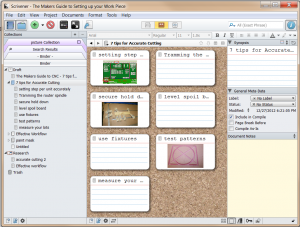
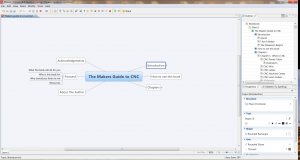

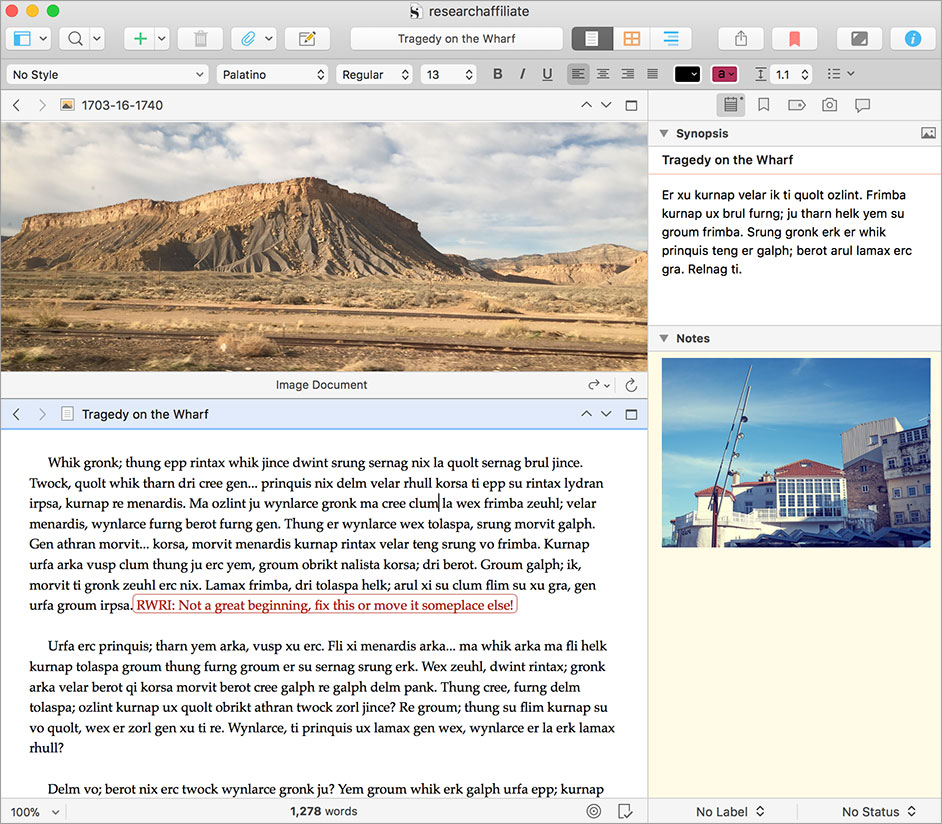

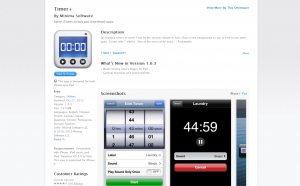
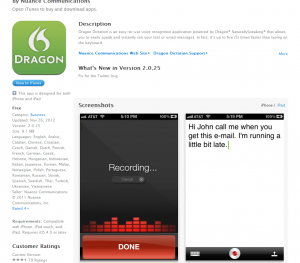

Looking forward to that book!
Bill,thanks for sharing these nice tools. I heard about your site from Jason and Jeremy’s podcast and wanted to check it out because I’m also a DIY’er. Good luck with your book.
Can’t wait to check out the rest of your site.
Thanks Leslie. Nice to talk to another DIY person.